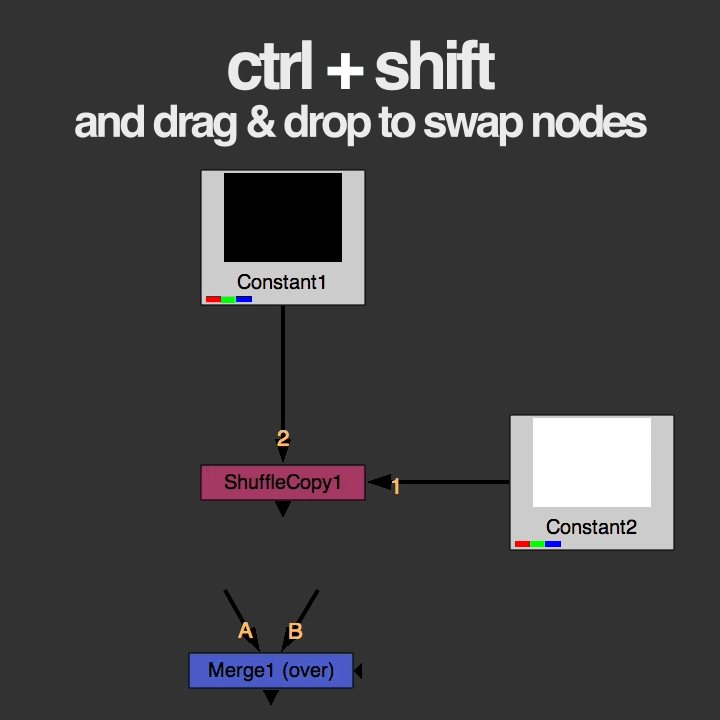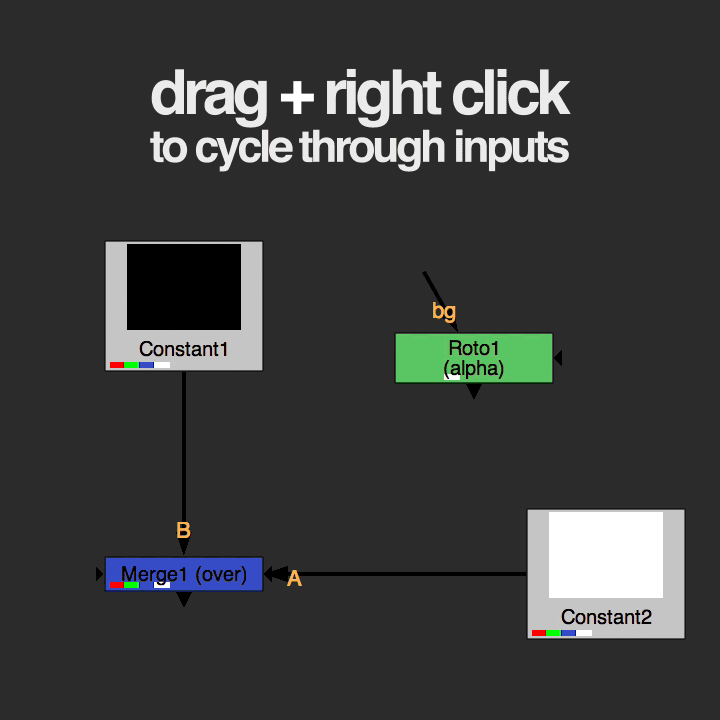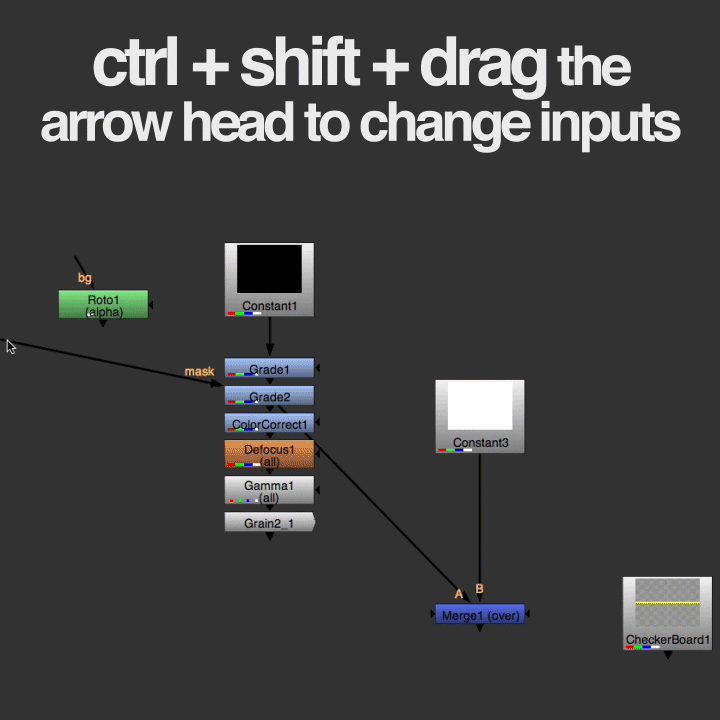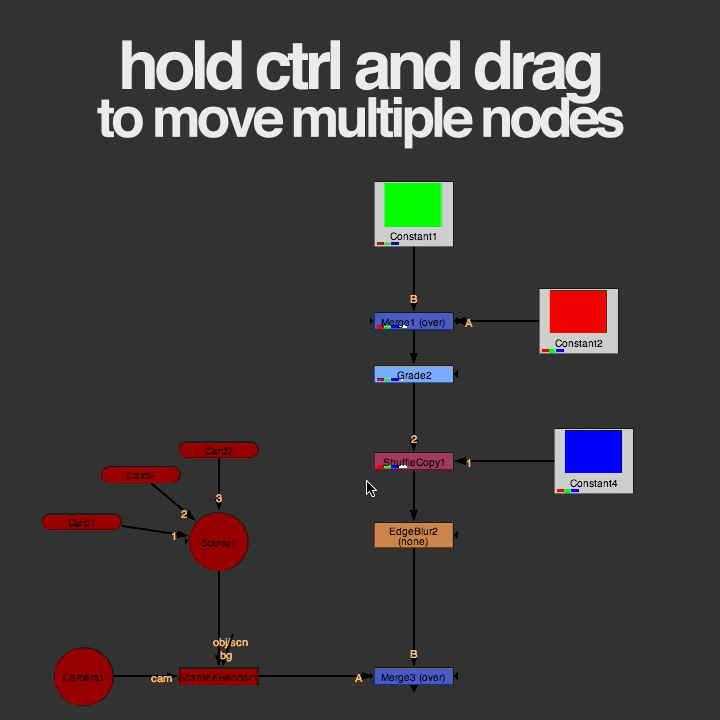Here’s a collection of animated gifs I made of some simple shortcuts I use all the time in NUKE’s node graph.
Swapping Nodes
Instead of disconnecting a node in order to replace it with another one, you can easily swap nodes by dragging the node, holding Ctrl and Shift and then dropping the node on top of the one you want to replace. If you only want to swap inputs (like in a merge node) by pressing Shift+X it will swap inputs.
Cycling through inputs
One thing I find really annoying is when I need to drag the mask input or some other input but I can’t because there’s another arrow getting in the way. By dragging an input arrow and then right clicking you can cycle through different inputs, once you have picked the one you want just connect it to another node.
New Inputs
An easy way to create new inputs without having to drag a new one from a node is by dragging an already connected arrow by its tail while holding shift. You can also hold shift and drag the arrow by its head and drop it on another node to duplicate the arrow.
Change inputs by dragging an arrow’s head
Sometimes the input of an arrow is out of sight, or some other nodes get in the way. Drag the arrow head while holding Ctrl and Shift if the tail is hard to grab.
Dragging Nodes
By holding Ctrl and dragging a node you can move all other nodes connected to that one.
Connecting Nodes
First select the node that you want other node(s) to connect to. Then select the other node(s) an press Y. It will automatically connect the nodes. If you do the selection the opposite way you can use Shift+Y instead.
Extracting Nodes
A quick way to extract a node from a tree without having to manually disconnect any arrows can be done by selecting the node and pressing Ctrl+Shift+X.
Moving Nodes
You can move the position of a node up and down in the tree by selecting the node first and then using the up/down arrow keys while holding Ctrl.
New Branch
Sometimes you want to load up a node without affecting the current branch. If you hold Shift while adding a new node (pressing G to add a Grade, for example) it will be loaded as a new separate branch. You can even load a node through the search bar using the same trick.